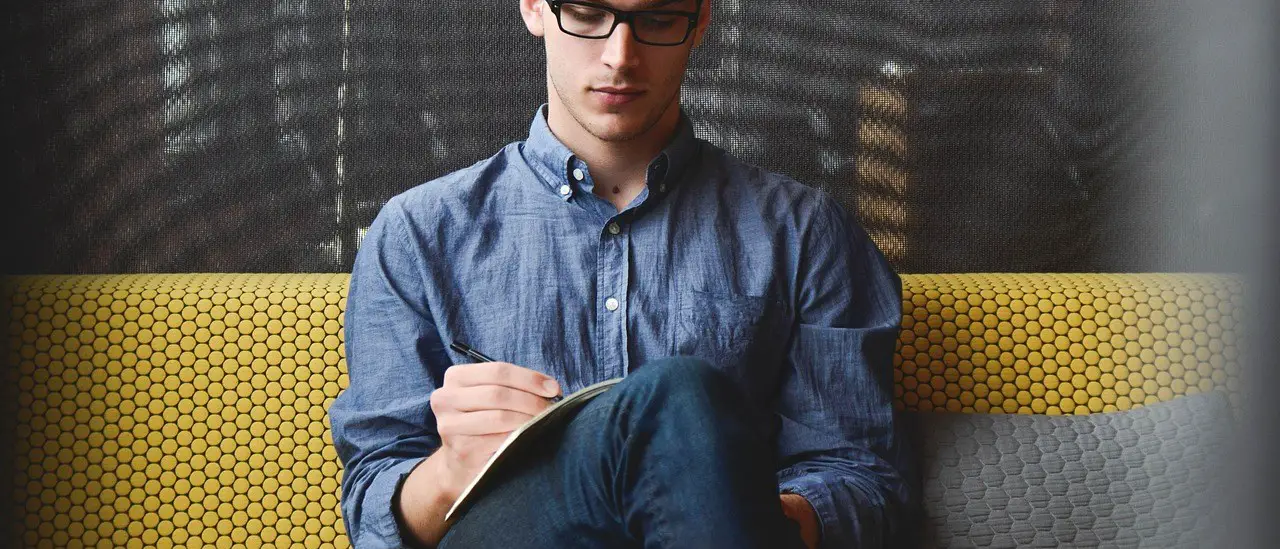Unlock the full YouTube experience by learning how to easily disable Restricted Mode in just a few steps.
YouTube’s Restricted Mode is a valuable tool for filtering out potentially mature or inappropriate content, but it can sometimes block harmless videos and limit access. If you’re having trouble accessing certain content and need to turn this feature off, here’s how you can do it on any device.
What Is Restricted Mode and Why It Matters
Restricted Mode is an optional setting on YouTube that helps screen out potentially mature content. It’s often used by parents, schools, and workplaces to ensure a safer viewing experience. While beneficial, this mode can be overly strict, hiding videos that don’t actually violate YouTube’s guidelines.
For users over the age of 18 or content creators, having Restricted Mode enabled may limit visibility and engagement. This is why many users look for ways to disable it when it’s no longer necessary.
How to Disable Restricted Mode on Desktop
Disabling Restricted Mode on a computer is quick and straightforward:
- Log in to your YouTube account.
- Scroll down to the bottom of any YouTube page.
- Click on the “Restricted Mode: On” button in the bottom-right corner.
- A pop-up window will appear—toggle the switch to “Off.”
- If the option is grayed out, it might be locked by an account administrator or controlled through Google Family Link or G Suite settings.
Don’t forget to refresh the page or restart your browser to ensure changes take effect.
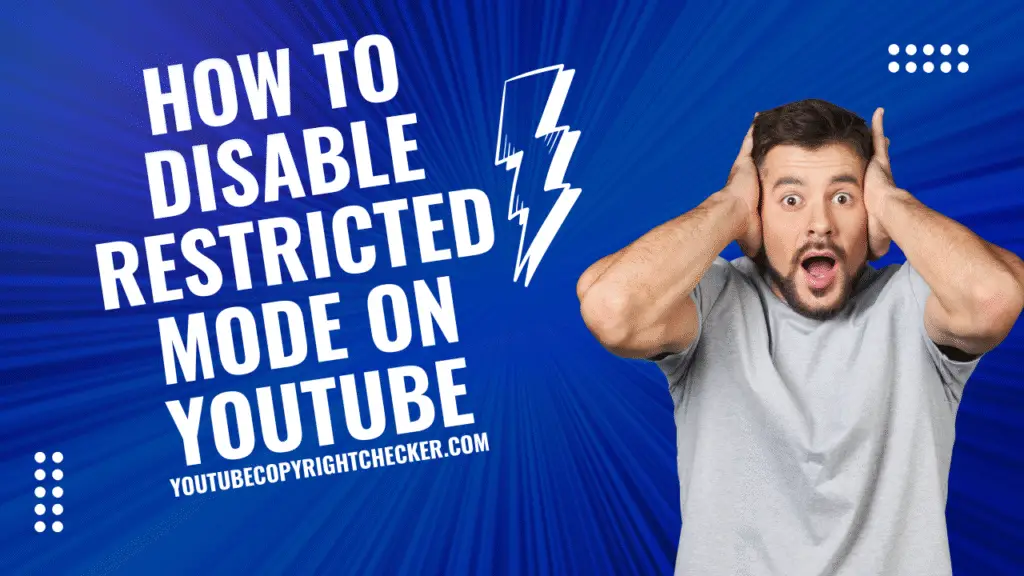
How to Turn Off Restricted Mode on Mobile Devices
Whether you’re using iOS or Android, you can disable Restricted Mode directly in the YouTube app:
- Open the YouTube app and log in.
- Tap your profile picture in the top right.
- Select Settings > General.
- Scroll to find Restricted Mode, then toggle it off.
Keep in mind: If you’re using a school or work account, some restrictions may still apply.
Troubleshooting: When Restricted Mode Won’t Turn Off
Sometimes, even after toggling the setting, Restricted Mode remains enabled. Here are some common reasons:
- Network restrictions: Certain Wi-Fi networks (like at schools or public libraries) enforce Restricted Mode through DNS settings.
- Parental controls: If your account is managed by Google Family Link, a parent must change the settings.
- G Suite or work accounts: Admins may lock Restricted Mode at an organizational level.
Try switching networks or contacting your account administrator if you continue to have trouble disabling it.
Ensuring a Safe but Flexible Viewing Experience
While Restricted Mode is a useful filter, it’s important to strike a balance between safety and access. Disabling it allows for a broader range of content and a more personalized YouTube experience. However, for households with younger users, consider using YouTube Kids or enabling parental supervision features instead.