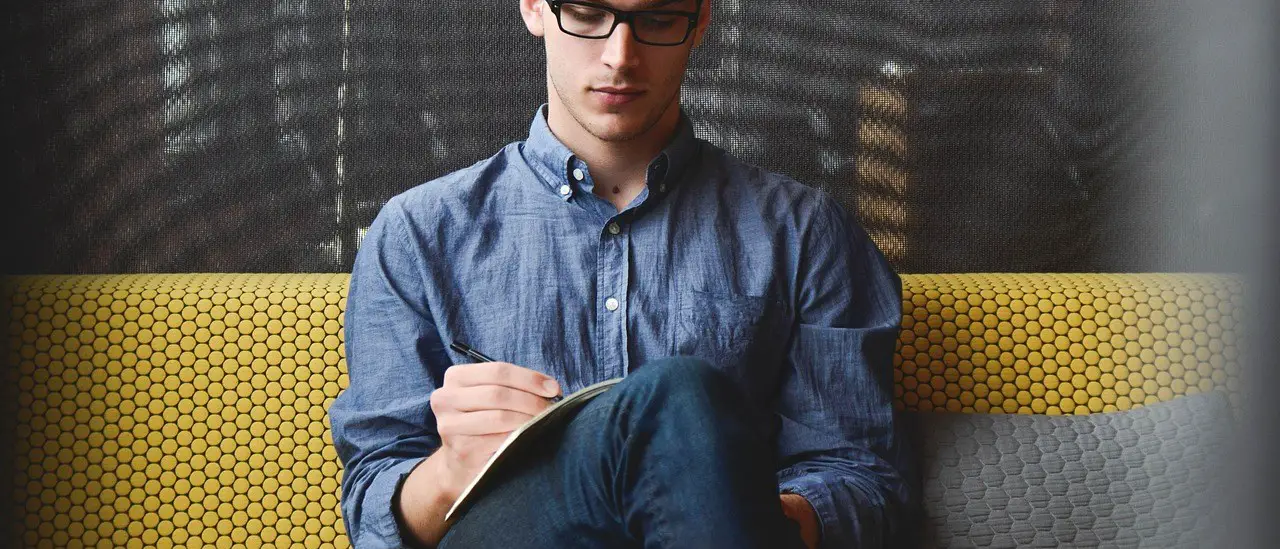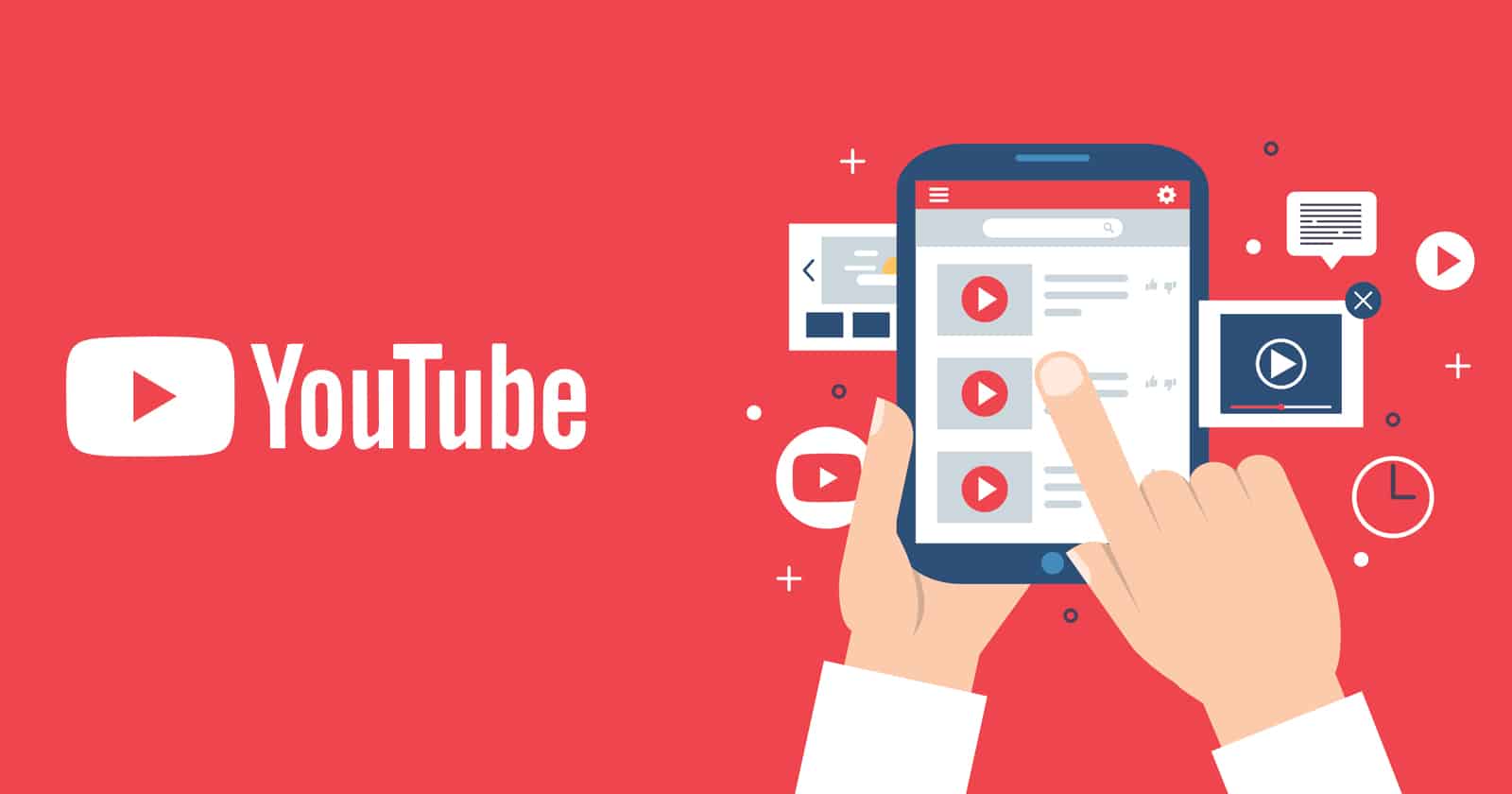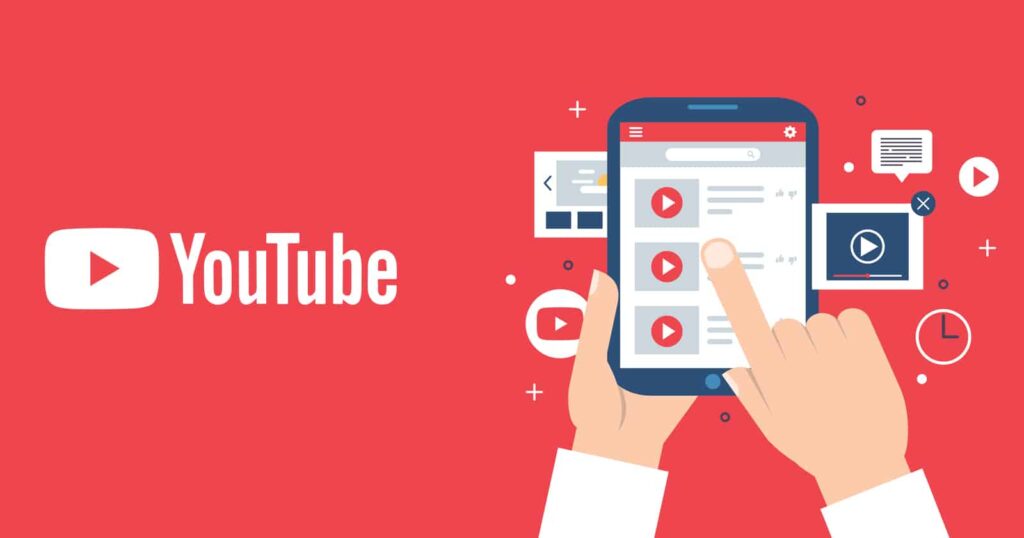
In the age of digital content sharing, YouTube has established itself as one of the foremost platforms for video hosting and distribution. While public videos can attract views and engagement from a wide audience, there are occasions when you may want to share your content with a select group. This is where the option to upload a private YouTube video comes into play. In this article, we will guide you through the process of uploading a private video, ensuring you maintain control over who can view your content.
Understanding Private Videos on YouTube
Before diving into the upload process, it is crucial to grasp what private videos are and their benefits. A private YouTube video can only be seen by users that you specifically invite. They won’t appear in search results, recommendations, or your channel. This makes private videos ideal for:
1. **Sharing with Close Friends and Family**: Keep personal moments shared only among loved ones.
2. **Client Presentations**: Present work to clients without public exposure.
3. **Feedback and Reviews**: Share unreleased content with selected individuals for input before going public.
In the next sections, we will go step-by-step on how to upload a private YouTube video.
Step-by-Step Guide to Upload a Private Video
Step 1: Sign In to Your YouTube Account
To upload videos, you need to be logged into your YouTube account. Follow these steps:
1. Open the YouTube website or app.
2. Click on the “Sign In” button at the top right corner.
3. Enter your credentials to access your account.
Step 2: Start the Upload Process
Once you are signed in, it’s time to begin uploading your video:
1. Click on the camera icon with a plus sign, often labeled “Create” or “Upload”.
2. Select “Upload video”.
Step 3: Select the Video File
Choose the video file you want to upload:
1. Click on “Select files” to browse through your computer or device storage.
2. Choose the video file and click “Open” to start the upload.
Step 4: Set Video Details
While your video is uploading, you can fill out the necessary details:
1. **Title**: Create a descriptive title that reflects your content.
2. **Description**: Add a concise description to inform viewers about your video.
3. **Thumbnail**: Upload a custom thumbnail to make your video visually appealing.
Step 5: Adjust Video Privacy Settings
This is a critical step when uploading a private YouTube video:
1. In the “Visibility” section, select “Private”.
2. You will see an option to “Share privately with people”. Add the email addresses of the users you want to grant access to.
Step 6: Publish Your Video
Once everything is set, it’s time to publish:
1. Click on the “Save” or “Publish” button.
2. Your video will be uploaded and accessible only to those you’ve invited.
Managing Your Private Videos
After uploading your private video, you may want to manage its settings or user access. Here’s how to do it:
1. Go to YouTube Studio.
2. Click on “Content” in the left sidebar.
3. Find the video you want to manage and click on the pencil icon (Edit).
4. Adjust the visibility settings and invited viewers as needed.
Conclusion
Uploading a private YouTube video in 2025 is a straightforward process that enables you to control your audience for specific content. Whether it is for personal sharing, business presentations, or gathering feedback, understanding how to use YouTube’s privacy features allows you to tailor your online presence. By following the steps outlined in this article, you can ensure that your videos reach only those individuals you intend to share them with, effectively enhancing your content sharing experience.
Now that you know how to upload a private video on YouTube, consider what special moments or important messages you’d like to keep under wraps, sharing them with only the exposed eyes you trust. Happy uploading!